Technologies
Figma

What is Figma, and what made it so popular in the world of user interface design?
Figma is a revolutionary tool for designing and prototyping interfaces that allows developers and other team members to work on a project simultaneously and develop better products. What sets this application apart is that it runs directly in the browser, thanks to which it's possible to access a created interface, graphic, or template from any device. The idea of joint work gave birth to Figma's immense success and popularity in the world of design.
What is Figma used for?
As we mentioned in the beginning, Figma is used to design interfaces and interactions for prototypes. However, more and more people use this platform to create simple graphics or banners intended for digital use. To start the journey with designing in Figma, you only need to open the application's website in a browser and create a free account by filling out a few standard contact details.
Although you can use this tool directly in the browser window, you can also download a desktop app for Windows and macOS.
All projects created in Figma are saved online, allowing the team to work in real-time. This solution works virtually at every design stage, from brainstorming, initial sketches, and concepts to implementing the established design system and internal consultations within the team.
Moreover, the workflow isn't disrupted by the need to save additional copies on a device or by continuous file transfer between team members.
Figma is a tool that supports front-end coding processes. That's why it's equipped with functions that make web design "proper" from the perspective of the entire production process of a mobile or web application. Naturally, it's also crucial for your design to be understandable and clear, which simultaneously will improve team collaboration. Here, among other things, components and the collection of resources created from them, which can be easily exported into code, come to the rescue.
What exactly are components? Components are elements that you can reuse in projects. Usually, they're created from objects that appear multiple times across an interface, such as buttons, text fields, search boxes, navigation, or footers. Of course, along with the project's development, this collection will expand to include more components. Building and updating the component library will make the visual design of the digital product in development more consistent. The reusable components will make designing more efficient, and your team will improve their working time.
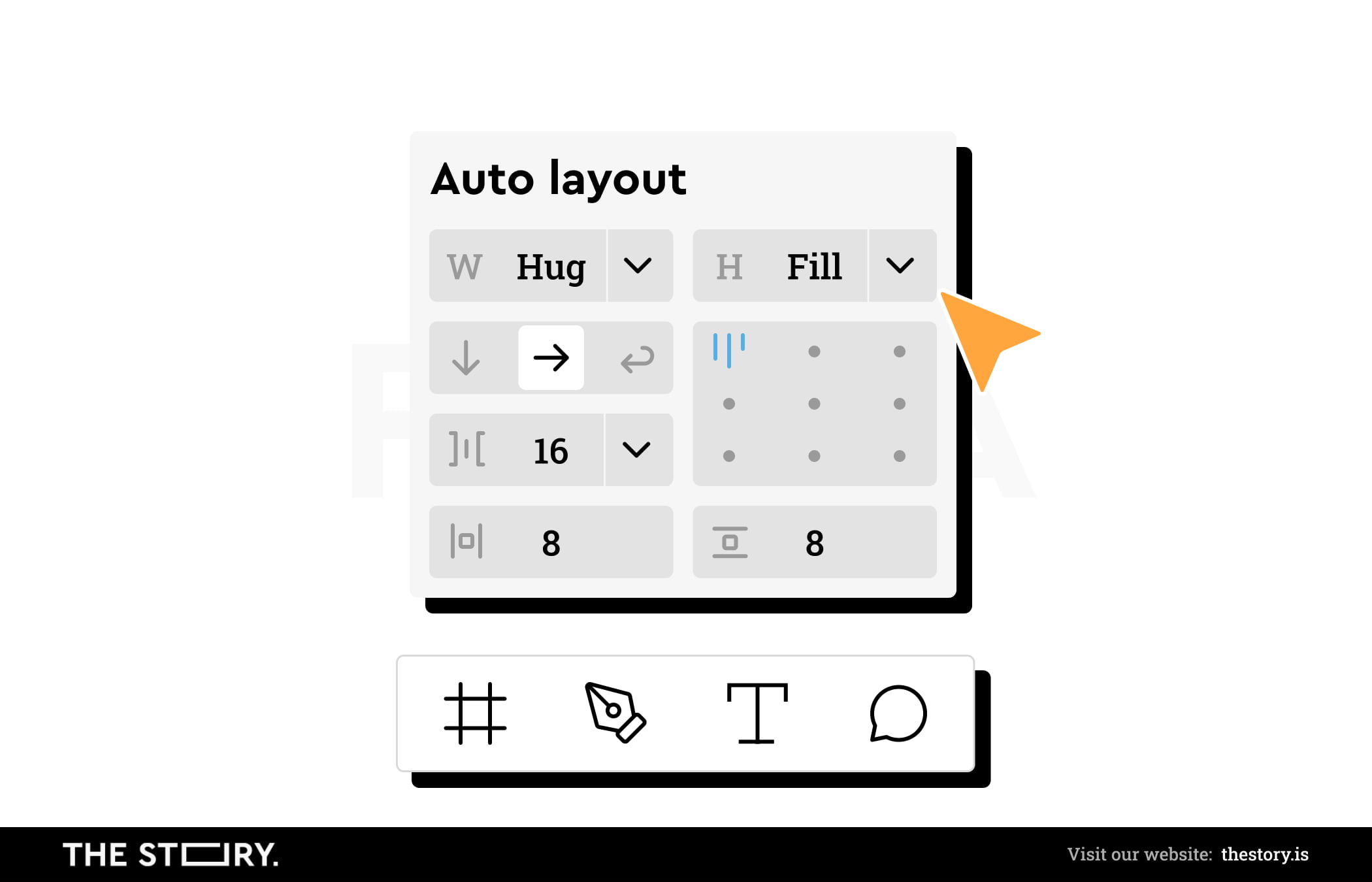
We can distinguish a main component for which specific object properties have been designed and an instance — a copy of a component intended to be duplicated in subsequent screens. It's an important distinction because all changes made in the main component will be updated in instances. While working with the team, it would be beneficial to develop some guidelines that will systematize the work with the library so that all main components are in one place, for example, on a separate page in Figma's file. Although a deleted component can be easily restored, cooperation, making changes, or verifying that our system design is consistent will go much more smoothly if certain guidelines are defined.
Additionally, such functionality as the option to create multiple frames and artboards allows you and team members to design for several screens, making the work more organized.
10 plug-ins that will make the work in Figma easier
Unsplash is one of the largest platforms containing free images for commercial use. This plug-in lets you directly add photos to projects in Figma without downloading or copying them from the website.
The Iconify plug-in is a massive collection of icons you can use in your project. You can find the necessary materials through a search box or by browsing collections created by, among others, Google or Material Design. If you choose the first approach, make sure that the icons you add to your design are stylistically consistent—if you decide on an icon made from lines with rounded tips, the rest should also be designed in such a way.
As the name suggests, this plug-in makes it easier to create user flows. Even though you can create arrows in Figma without issue, drawing them next to every object in an extensive user flow may be tiring. Autoflow is extremely handy in such a case because it connects two selected objects by adding an arrow between them, which automatically reacts to the movement of elements and adapts its shape to the new position.
One shadow added to an object will never look as good and realistic as a group of several properly selected drop shadows. Beautiful Shadows creates a series of effects and simultaneously allows you to control the number of layers and — what's even more important — the source and intensity of light, making your design more subtle.
The Contrast plug-in available in Figma makes it possible to quickly check the contrast between selected objects. It's an essential stage during the design that aims to create an inclusive digital product that meets WCAG guidelines. This plug-in shows basic information regarding contrast, and based on the received data, you can adjust the colors according to requirements. You can check the selected colors on Adobe Color Contrast Checker for a more precise analysis.
While designing interfaces, you reach a point where you need to fill out sample user details — name, surname, address, or a sample product description. Content Reel can help you fill out text fields with something other than Lorem ipsum. Thanks to this, you can check how the content is arranged in the designed modules, and the design will reflect more realistic information.
As the name suggests, this plug-in enables you to remove background from images. Although the effects can't compare with the manual free-form selection offered by, for example, Photoshop, it's an alternative for isolating simple objects from photos with good contrast.
Even though this plug-in is in the early stages of development, it will undoubtedly come in handy as a reference during the creation of typography styles. The plug-in generates a visual rhythm based on a font that was used in the selected object. After that, you can choose the basic value, line height, or the scale based on which the system will be created. It's worth remembering that the created text styles should also be adapted to the mobile version of the interface.
It's a helpful program for organizing frames. Depending on the chosen options, the plug-in can automatically delete unseen layers, organize their order, or group individual elements. If you don't have the habit of organizing a document on an ongoing basis, it's worth using a plug-in that will help you with it.
This plug-in will display an annotation with information regarding its current status on a selected screen. Thanks to this, each person who has access to the file will immediately see whether a given screen is, for example, ready to go into production. This simultaneously improves your cooperation with other team members.
Figma: Advantages in cooperation with a client
Presenting the results of your work before clients or team members is sometimes a stressful part of work. On top of that, there are technical problems with screen sharing or differences in the interface between different video conference software. Since Figma is an online application, you can invite others to the project, perform the presentation, and discuss your design without displaying it through screen sharing. If a client or team member selects your avatar in the right corner of the window, thanks to the "follow" option, they will automatically see the same screens and sections you want to discuss at a given moment.
If you don't need to present the results in real-time, show the design by sharing the link to the file or selecting the "share prototype" option. In both cases, Figma allows you to create comments and change their position on the mockup. This is particularly useful when the designed website or app consists of several screens or iterations, and receiving clear comments can determine whether your design can be further developed.
Figma Community
The Figma Community is a space where designers or entire design teams can share materials for public use. Over the years, a vast community of Figma users has formed. The creators of the works published in the Community contribute to the development of the application and support the skills of people just starting their journey with Figma. The shared plug-ins, widgets, and design system aim to help others with work optimization. Every person with a Figma account can browse materials available on the Figma Community and copy them to their projects to use the developed interfaces, component libraries, and templates or take a closer look at the prototyping techniques. All it takes is to enter the term you're searching for or start exploring it as it is. Sharing materials and functions that make it possible to cooperate with other designers constitute significant characteristics written into Figma's nature, which also contributed to the tremendous success of the platform.
Figma vs. Azure XD vs. Sketch
It's worth noting that Figma is not the only tool available on the market for user interface design. Although the application has many benefits and functions that make up its popularity and a crowd of satisfied users, among the other platforms used for designing digital products, tools such as Adobe XD and Sketch are worth mentioning. The first program is available for Windows and macOS users in the Adobe Creative Cloud package. It's worth noting these operating systems since the second platform is dedicated to iOS users. Both of these platforms are desktop apps and offer the option of working in real-time — in order to catch up to Figma's capabilities. Unfortunately, this option is only available after purchasing a subscription, which gives Figma a significant advantage from a practical point of view. It's also worth using mobile applications, but we only have Figma and Adobe XD to choose from here.
Is Figma free?
Figma is a free tool for designing user interfaces; however, in the case of commercial activities, the free plan may not be sufficient in the long run. It's also worth noting that you can access all application functions from the beginning, and the subscription plans don't limit the platform's capabilities in any capacity. On the other hand, what makes a significant difference is the number of projects you can create and the number of team members you can add. Under a free plan, you can create and share three files with two people with whom you will simultaneously work on the project. As you can guess — it negatively impacts team collaboration.
Paid versions additionally offer access to unlimited file editing history, changes to the project's sharing authorization, and the creation of team libraries that allow you to share components and styles. How much do you need to pay to manage projects within a team?
Currently, there are three subscription levels:
- Professional ($12/$15 for each user per month on an annual/monthly basis)
- Organization ($45 for each user per month, only available for annual billing)
- Enterprise ($75 for each user per month, billed annually)
All pricing plans offer all of the functions mentioned above. However, in contrast to the Professional subscription, Figma Organization additionally offers integration with the SSO mechanism, thanks to which all the authorized employees can log into the platform with company data. Additional benefits include, among others, private plug-ins and widgets and an option to create your own libraries and share them between teams within an organization. The Enterprise subscription enjoys all the benefits Figma has to offer.
Summary
Figma is a free tool, but only to a certain extent. Although the platform offers all the necessary functions for designing user interfaces from the beginning, along with the organization's development and expansion of provided services and the arrival of new designers, it will be necessary to purchase the subscription to get the most out of Figma.
